Install Guide
Check the Window version
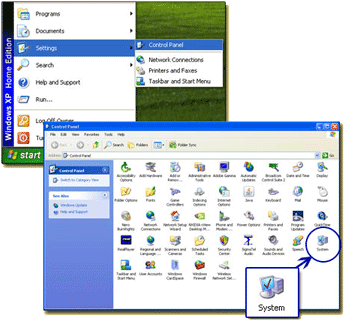 |
Click on the bottom left corner of the monitor and select [start] > [settings] > [Control Panel], then double click [system] |
Check your system propertie
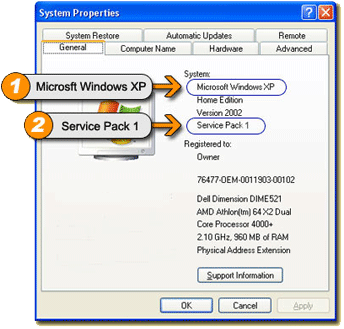 |
1. Check the Window version : You'll be able to see if your computer uses Windows XP. 2. You can also check your Service Pack version. Seal Online is optimized for the latest Windows programs. If you don't have the latest version, install it by going to [2. Upgrade Windows program]. |
Upgrade to the latest Windows Service Pack
It will upgrade your Servie Pack to its latest version. You need internet connection for the upgrade.
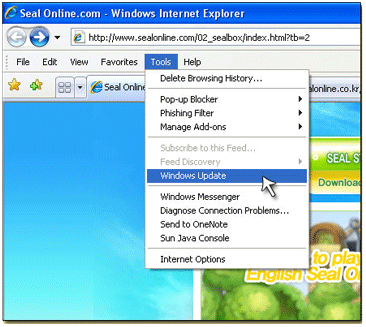 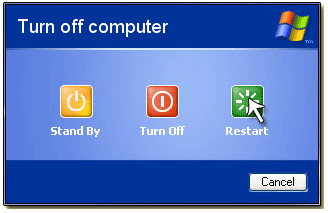
|
1.Open your internet browser, click on [Tools] > [Windows Update]. 2. Use the [Search updates] button to check the Windows program in use. 3. Use [Search updates and install] to update your Windows program. Update contents may vary according to different computers. 4. Please wait while your window is being updated. 5. Please restart your computer to complete installing. |
Check to see if you wish to install Direct X9.0>
DIRECT X 9.0 is optimal for Seal Online Game. Check for DIRECT X 9.0 version
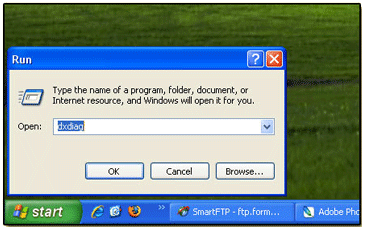 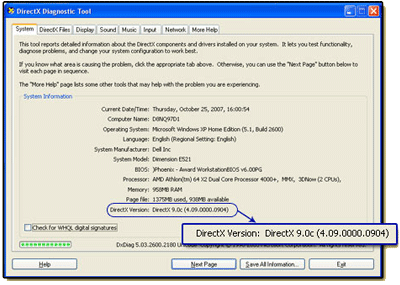
|
1. Click on [start] > [run] .When you see the windowbelow, enter [dxdiag], then press 'run'.
2. Your setting should state [DirectX version:DirectX 9.0] If it is not, use the [DirectX Download] button on Seal Online's homepage. |
Check your system properties
Please check your graphics card to see if it supports 3D acceleration.
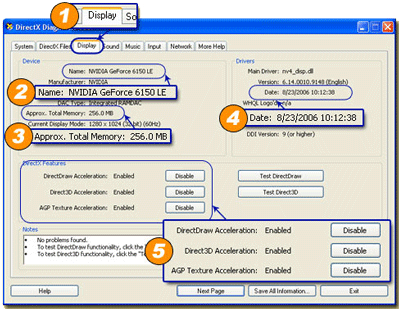
|
1. Click on [start] > [run] > [dxdiag], then click on [display] as shown on the image as below. 2. This shows the name of your graphics card. 3. If the memory for your graphics card is under 32MB, you might have difficulties running the game. 4. This shows the date of the driver, set it to the most recent time. 5. This shows the features of acceleration, unless otherwise set, it should look like the image below. Some might see AGP Acceleration marked as Disabled, you can either use the enable button, or install the latest driver to fix this. |
After completing the above procedures you still have a graphics card listed below, you'll need to change your graphics card to the lastest one.
Please check your graphics card to see if it supports 3D acceleration.| [Graphics card not compatible to Seal Online] |
|
1. KRYO - Operates, but fonts will be distorted 2. Savage - All Savage graphics cards including Savage3, Savage4, ProSavage DDR, etc. 3. Voodoo -All Voodoo graphics card including Voodoo3, Voodoo4 4. ATI Rage 128, ATI Rage 128Pro 5. Intel I740 Graphics Card 6. Other Graphics card with less than 32MB card memory |


















